Print from anywhere, collect at the Library
Send your documents from anywhere in the world and then visit your nearest library to collect them.
Printing charges are the same per A4 or A3 sheet:
- Black & White: Single sided 20c ; Double sided 30c
- Colour: Single sided 60c ; Double sided 90c
There are 3 different ways to print:
Option 1 - Upload file via webpage
Select the library you wish to collect your prints from:
Print to Coolbellup Library Print to Spearwood Library Print to Success Library
Upload a file from your laptop or PC, or print a webpage
- Follow the link above for the library you would like to collect your printing from.
- Select printer option: Black & White or Colour; and single or double sided.
- Type in your email address.
- Browse for your file, or type in the URL of your page.
- Click the next button and if the number of pages is correct, click the green print icon button.
You can now visit the selected library to pay for and collect your printing. You will need your email address to release your printing.
Option 2 - Send attachment via Email
Print email messages and attached files
- Forward the email with the attachment or compose a new email and attach the document to be printed.
- Send the email to:
-
Spearwood Library
A4
- Black & white A4 – single sided: spebw@printspots.com
- Black & white A4 – double sided: spebw-ds@printspots.com
- Colour A4 – single sided: specol@printspots.com
- Colour A4 – double sided: specol-ds@printspots.com
A3
- Black & white A3 – single sided: spebwa3@printspots.com
- Black & white A3 – double sided: spebwa3-ds@printspots.com
- Colour A3 – single sided: specola3@printspots.com
- Colour A3 – double sided: specola3-ds@printspots.com
-
Success Library
A4
- Black & white A4- single sided: susbw@printspots.com
- Black & white A4 – double sided: susbw-ds@printspots.com
- Colour A4 – single sided: suscol@printspots.com
- Colour A4 – double sided: suscol-ds@printspots.com
A3
- Black & white A3- single sided: susbwa3@printspots.com
- Black & white A3 – double sided: susbwa3-ds@printspots.com
- Colour A3 – single sided: suscola3@printspots.com
- Colour A3 – double sided: suscola3-ds@printspots.com
-
Coolbellup Library
A4
- Black & white A4 – single sided: coobw@printspots.com
- Black & white A4 – double sided: coobw-ds@printspots.com
- Colour A4 – single sided: coocol@printspots.com
- Colour A4 – double sided: coocol-ds@printspots.com
A3
- Black & white A3 – single sided: coobwa3@printspots.com
- Black & white A3 – double sided: coobwa3-ds@printspots.com
- Colour A3 – single sided: coocola3@printspots.com
- Colour A3 – double sided: coocola3-ds@printspots.com
-
NOTE: Both the email and the attachment(s) will get sent to the printer, but they will be listed separately at the print-release station at the library, so you can then choose to print both or just the attachment(s).
You can now visit your selected library to pay for and collect your print job. You will need your email address.
Option 3 - Using the PrinterOn App
iOS or Android Mobile Devices
- Download and Install the PrinterOn App


- Tap no printer selected and location to choose your nearest printer (NOTE: The Black & White printer and the Colour printer are listed separately at each library location).
- Browse for your file.
- Click the print button.
You can now visit your selected branch to pay for and collect your print job. You will need your email address.