Services & help
Find answers to your questions
Contact Cockburn Libraries
If you want more information about a service we offer, or you can’t find what you are looking for on this page, please send us an email or give us a call.
Contact the Library
How to…
Become a library member
This gives you instant access to our eLibrary and all our e-resources.
To borrow physical items from the library, once you have become a member you will then need to visit any branch of Cockburn Libraries and present some ID with your current address to get full borrowing rights. If you are under 16 years you will need a parent or legal guardian to present ID.
Access eBooks, and other eResources
Renew your loans online
Most items can be renewed twice. Items reserved by another library member can not be renewed.
To renew your loans:
- Login to My Account with your library card number/borrower ID and password.
- Select the Current loans tile.
- Renew individual loans by ticking the checkbox for each loan, then click Renew Selections, under the Options menu.
OR
Renew all your loans by clicking Renew All, under the options menu.
Your list of loans will update showing the result for each renewal in the status column. Some renewals may not be successful. Please note the new due date for each loan.
Access your account
Login to your Account to access your personal account details and to do the following:
- see what items you currently have on reserve, if they are available to be picked up or see your current place in the reserve queue
- see your current loans and overdue loans
- renew your loans
- see your current bookings
- see your current requests
- cancel your current reservations, bookings or requests if they are no longer needed
- create new alert profiles and update your existing profiles
- review, update and delete any ratings and comments you have created
- view a history of your previous loans, reservations, bookings and requests
- view and update your address and contact details
- view recommended titles for you.
View detailed instructions about using these My Account functions
Place a reservation
Reservations can be placed on an individual title or on a set of titles. When placing reservations on a set of titles, you can choose whether you want to reserve all titles in the set, or only some of them depending on which items become available first.
Place a reservation on a single item:
- Click View Availability link for the item
- Select Place Reservation button. (Button will only appear if a reservation is possible for this item)
- Enter your borrower ID and password if you are not already logged in.
- Select pickup location.
- Optional setting: Change expiry period. Your reservation will be automatically cancelled if not satisfied in this period.
- Optional setting: Set suspend until date. Your reservation will sit in limbo until this date.
- Click Continue button.
- If the reservation is successful you will see the status of your reservation which includes your rank in the waiting list.
Place a reservation on a set of items:
- Tick items you want to reserve from the list displayed in the library catalogue.
- Once you have selected all the titles on the current page you want to reserve, select Reserve Selections from the options menu. (You may select Reserve All if you less than 30 items in the list)
- Enter your borrower ID and password if you are not already logged in.
- Select pickup location.
- All titles is the default. If you only want the first few items that become available, choose the number of items from the drop-down menu.
- Optional setting: Change expiry period. Your reservation will be automatically cancelled if not satisfied in this period.
- Optional setting: Set suspend until date. Your reservation will sit in limbo until this date.
- Click Continue button.
- If the reservation is successful you will see the status of your reservations including your rank in the waiting list for each item.
Request an inter library loan or suggest an item for purchase
If you are unable to find the item you are looking for in the library catalogue, you can place a request for it and we will attempt to get the item for you, either as an inter library loan or as a purchase to add to the library’s collection.
To place a request:
- Select We don’t have it? Request it! from the My Library menu.
- Enter your borrower ID and password if you are not already logged in
- Enter details of the item you want to request. You must enter the title of the item.
- Select the pickup location for when the request is satisfied.
- Click continue button.
- A summary screen displays, click continue button again.
You will receive a notification when the item is ready to be picked up or if we are unable to obtain the item.
You can also track the progress of your request or cancel your request by using the facilities in your Account. Please refer to the section on cancelling reservations, bookings and requests in the Using My Library help page for details.
View your loan history
- Login to My Account with your library card number and password.
- Choose History from the side menu.
The History area displays a history of the following:
- Alert profiles
- Ratings and comments – approved
- Previous loans
- Previous download loans
- Previous reservations
- Previous requests
- Previous payments
- As well as Previous loans of any linked family members
Create email alert profiles for new items
An email alert profile allows you to create a profile that matches your preferences for items you would like to borrow. Whenever a new item that matches your profile is added to the library collection you will receive an email.
Setup an alert profile online at any time in your Account.
Please refer to the Alert profile help page for detailed information on how to create and update your alert profiles.
Update your membership if 'membership expired' displays in My Account
Either phone or visit any Cockburn Libraries branch during opening hours or send us an email with your library card number / borrower ID, confirming your current address and contact details.
Every 2 years we ask you to update your membership by confirming your address and other contact details with library staff.
Services
Home Library Service
The Home Library Service is available for City of Cockburn residents unable to travel to a library due to illness or disability. The service is free...
Justice of the Peace & Italian JP
Justice of the Peace The JP service is available at: Coolbellup Library – Mondays 10am–midday Spearwood Library – Mondays 10am–12.30pm & Fridays...
Printing, scanning & laminating
Photocopying and printing Self service photocopying is available at all Cockburn Libraries. Printing can be done from any of the Internet PCs and also...
Library Apps
Need an app to be able to access one of the eResources we offer? Find links to download the various apps here...
Conference & meeting room hire
Spearwood LibrarySuccess LibraryCoolbellup LibraryCoolbellup Library has one community space that is available for booking. Community room – (20...
Borrowing & returning items
Borrow books, DVDs, CDs and magazines Borrow up to 20 items at one time. Loans are for three weeks. This includes books, magazines, audiobooks, DVDs,...
Print from anywhere
Print from anywhere, collect at the Library Send your documents from anywhere in the world and then visit your nearest library to collect them....
Internet access computers & wifi
Internet PCs Free internet access PCs are available for library members at all Cockburn Libraries. All computers also have Microsoft Office (Word,...